Overview of Utility to Recursively Compare Directories
by John Vincent
Posted on May 1, 2018
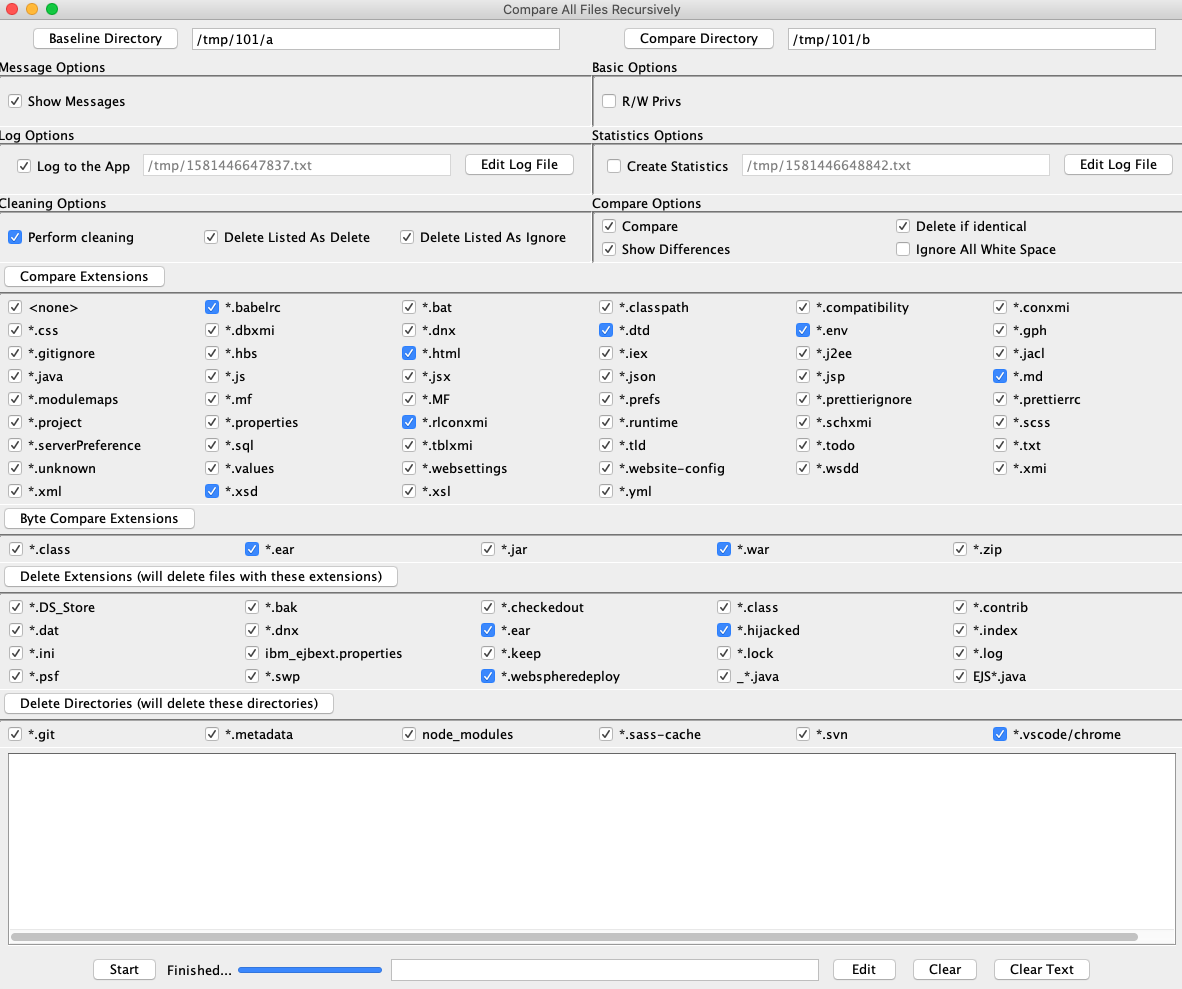
Recursively Compare Directories
The purpose of this utility is to provide to a developer the ability to quickly and easily find all differences between 2 directories. The only files remaining are files that are different. These files can then be compared and the differences noted.
Cleaning Options
The aim is to delete all files that are of interest before performing the actual compare.
Compare Options
- Allows for a compare to be performed.
- Identical files may be deleted.
- Allows for differences to be shown.
For binary files, compares are performed at the byte level. Otherwise, compares are performed at the character level.
Log Options
- Messages are logged to the file by default, or the application.
Statistics Options
- Allows for the creation and display of the statistics of the last comparison.
Basic Options
- Make all file privileges read and write. This is probably best performed at the OS level.
Message Options
- Enable/Disable messages.
Technologies
- Java
- Swing
- Drag and Drop
Usage
To execute app from the command line, use java-diffall
or
/Applications/java-diffall
Provide two directories you wish to compare.
Cleaning options are for removing files that are not of interest. Thins out the forest so you can see the trees.
The compare options perform the actual compare. Delete if identical allows for more cleaning out of files that are not of interest.
The aim is to end up with a detailed compare log of all differences between the two directories.
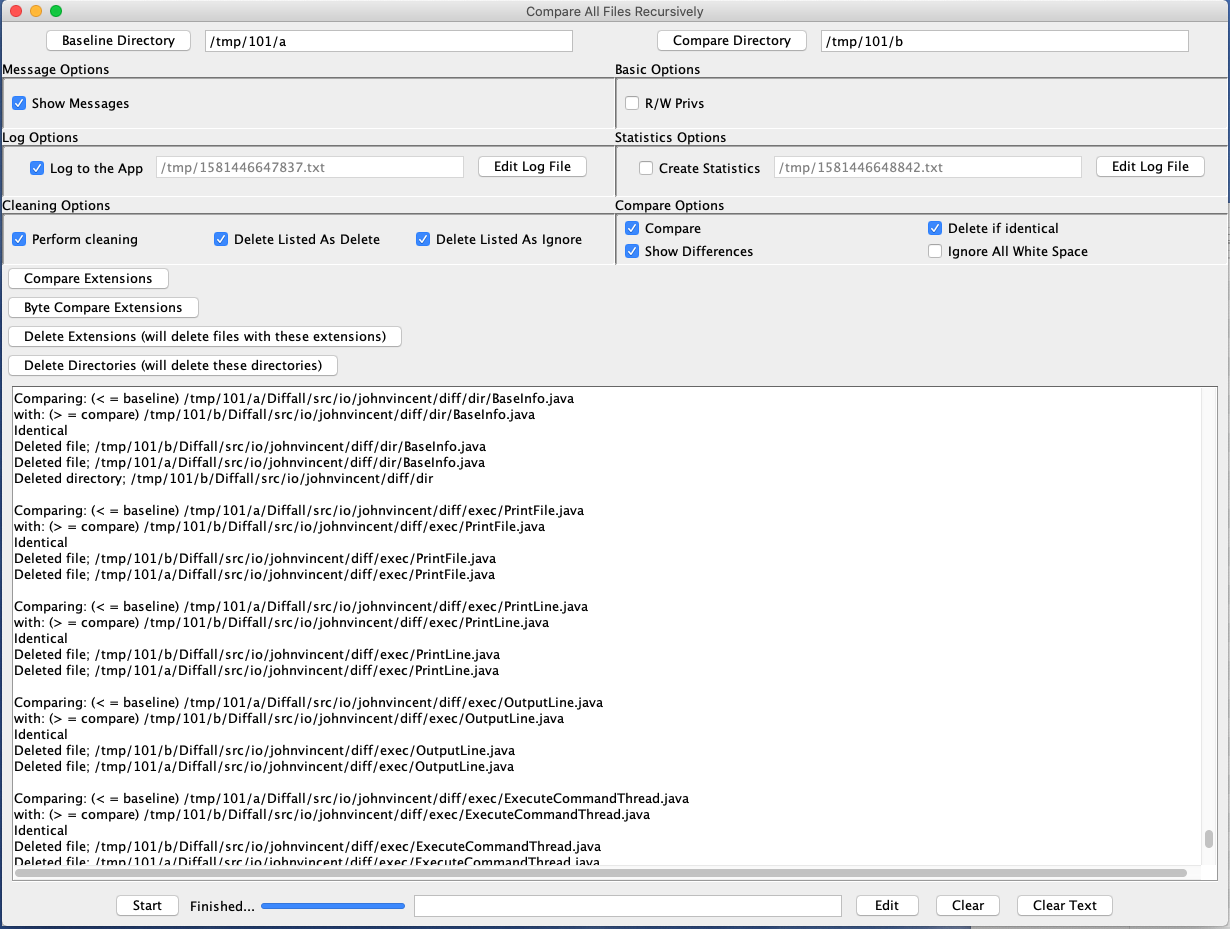
Development
At Github, create repository java-diffall
Repository: https://github.com/johnvincentio/java-diffall
cd /Users/jv/Desktop/MyDevelopment/github/java/Utilities
create-repo java-diffall
Remove non-relevant files.
Add README.md
cd java-diffall
Create README.md
For details, see Diffall/README.md
Start Eclipse
in Finder
- select
/Users/jv/Desktop/MyDevelopment/github/java/Utilities/java-diffall - Right click, Services
- eclipse-jee
Create Java Project
- File, New, Project
- Java Project
Settings
-
Project Name:
Diffall -
Use default location
-
JRE;
Use an execution environment JRE: JavaSE-1.8 -
Create separate folders for sources and class files
-
Default output folder:
Diffall/classes
Package
Select src
- Right click, New, Package
io.johnvincent
Copy code to this package and change package names.
Script file
/Users/jv/Desktop/MyDevelopment/github/java/Utilities/java-diffall/Diffall/diffall.command
Create Symbolic Link
ln -s /Users/jv/Desktop/MyDevelopment/github/java/Utilities/java-diffall/Diffall/diffall.command /Users/jv/Desktop/MyDevelopment/github/repo_shell_scripts/mac/unix-scripts/bin/java-diffall
Save as a Mac App
Execute from Finder
- Go, Applications
- Execute: Automator (or Automator.app)
Select
- Quick Action, or
- Application
and then select Choose
From the middle pane, double click Run Shell Script
Shell: /bin/bash Pass input: as arguments
/Users/jv/Desktop/MyDevelopment/github/repo_shell_scripts/mac/unix-scripts/bin/java-diffall
To save:
- File, Save:
- Save as:
java-diffall - Where: Applications
saves java-diffall.app in Applications.